How do I change my account email?
This guide explains how to change the email address on your River account.

Step 1: Go to Profile & Settings
To change the email associated with your account, go to the Profile & Settings page which can be accessed in the bottom left corner of your River homepage.

Step 2: Select email
Under the Personal Information section, click into "Email" to begin the process.

Step 3: Confirm email
You will be sent an email asking to verify your current email address. Please follow the instructions in the email to proceed.

Step 4: Enter new email
The link in the email will take you back to the web application where you will be prompted to enter your new and preferred email address.

Step 5: Verify new email
Lastly, please confirm this new email address by clicking “Confirm” in the email sent to the new email address.